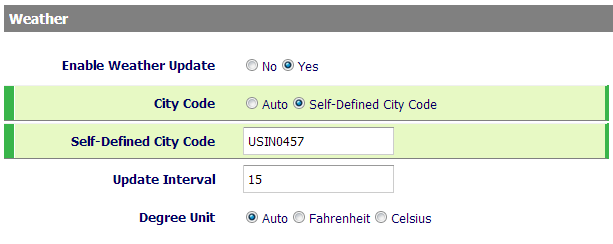You can now check the local weather right from your desk phone! By default, the phones are configured for different weather locations but you can specify what weather forecast you want to see.
First, we need to open the web configuration screen for your phone.
- On your phone, find your phone IP address by going to Menu -> Status -> Network Status -> IPv4 (eg. 192.168.112.235)
- On your computer, open a web browser (Chrome, Internet Explorer, etc.) and type in the IP address you found in step 1
- Type in your management password (default is 147852)
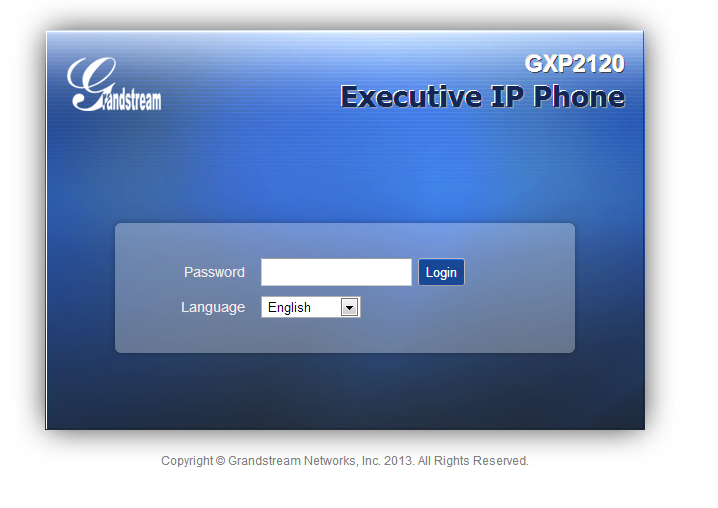
You are now logged into your phone via the web. Now, let’s change the weather settings (You can also change the currency and stock updates from this screen)
- Go to Settings -> Web Service
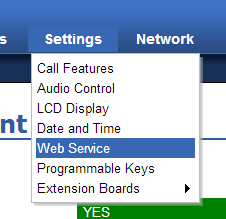
- In the Weather section, make sure that Enable Weather Update is set to YesNow set City Code to Self-Defined City Code
- Now enter the city code for the weather location you would like to use. Here are some codes from this area for you to copy and paste. If you would like a different code, go to weather.com and search for the city. The city code is at the end of the address and looks like those listed below. Everything in Indiana would be “USIN” plus a 4-digit number.
- Now click Save and Apply at the bottom of the page
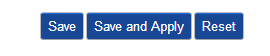
- On your phone, you can now see the local weather by pressing the button below the screen labeled SwitchSCR which means “Switch Screen.” You can scroll through weather, stocks