Connect to Staff-BYOD WIFI
Connect Personal Devices to Staff-BYOD
Phone Directory
Phone Types



Checking Voicemail
- Press the mail button on your phone*

- When prompted, enter your voicemail password
- Press 1 to listen to your new messages
*From a phone other than yours, dial *98. Then enter your extension number and go on to step 2.
Changing voicemail greeting and name announcement
- Press the mail button on your phone*

- When prompted, enter your voicemail password
- Press 0 to change your mailbox options
- Press 1 to record your Unavailable Message (played when someone calls you and you do not answer)
- Press 2 to record your Busy Message (played when someone calls you and you are on another call)
- Press 3 to record your name (extension number played by default)
- Press 4 to record your temporary greeting (used for vacation messages, ie. “I will be out of the office until June 24th”).
Change Voicemail Password
- Press the mail button on your phone*

- When prompted, enter your voicemail password
- Press 0 to change your mailbox options
- Press 5 to change your voicemail password
Transferring Calls
- While in an active call, press the Transfer button.
- Enter the extension (or press the speed dial button) of the person you would like to transfer the call to
- Press Send
Transferring to Voicemail
- The feature code to access voicemail directly is * so while in an active call, press the Transfer button.
- Press * followed by the extension (or speed dial button) of the person you would like to transfer to
- Press Send and the call will be redirected to that person’s voicemail
Advanced Features
Accessing the Web Interface (NEW)
When your phone extension is created, you should receive an email with your login information for the voice system. Please enter your credentials to login to http://voice.browncountyschools.com/ucp/
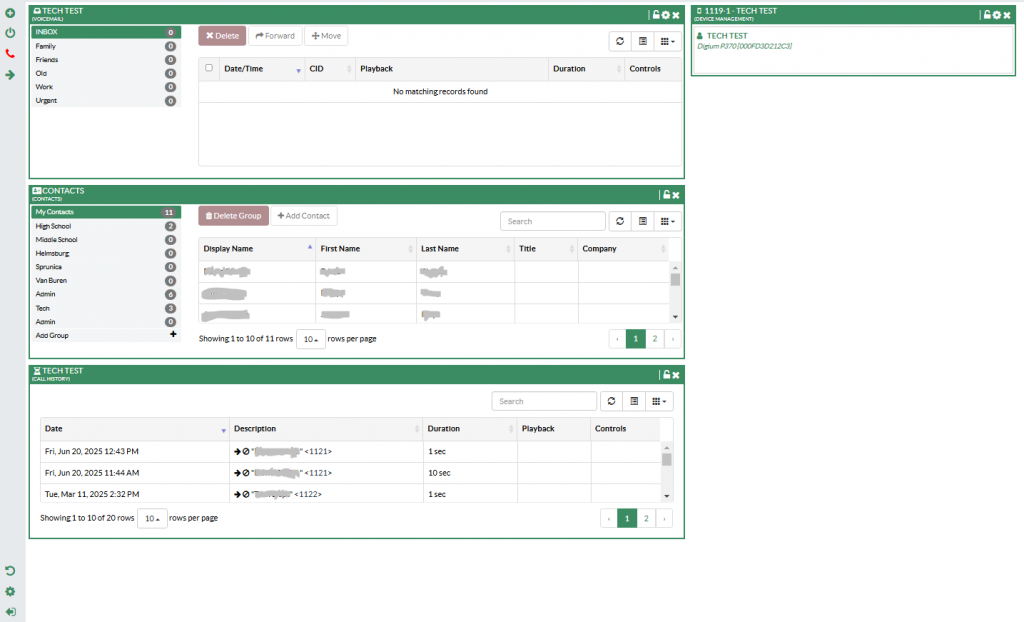
Setting Speed Dial Numbers (BLF)
- Click the gear symbol at the top of the “Device Management” widget
- In the Line Keys table, add or change entries by changing the type
- Speed Dial – Generally used for external numbers
- BLF (Busy Lamp Field) – Generally used for internal extensions and shows if the extension is in use
- Enter the label. This is what you will see on your phone.
- Enter the value. This is the phone number or extension.
- Make sure that Account 1 is selected.
- Select Save and click Apply at the bottom.
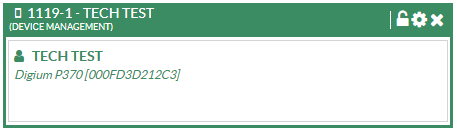
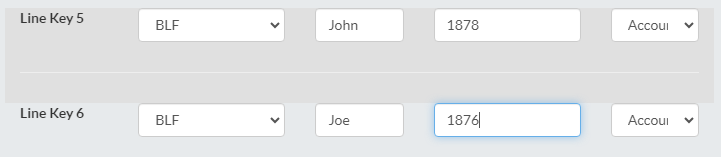
Managing Contacts
School contacts are managed within the phone system but you can add personal groups as well.
- In the Contacts widget, click Add Group
- Give the group a name
- Click on the group and select “Add Contact”
- Enter the contact’s information and click “Save Changes”
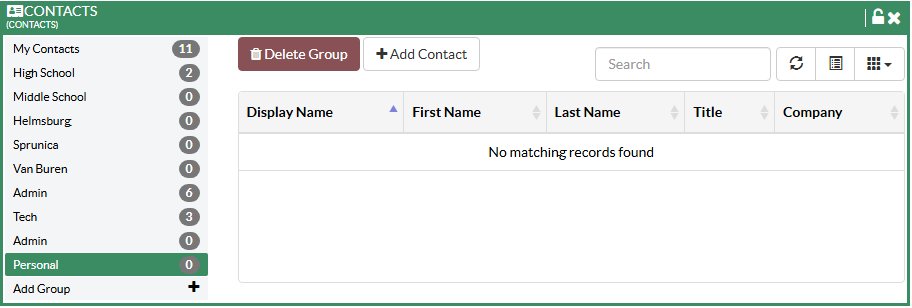
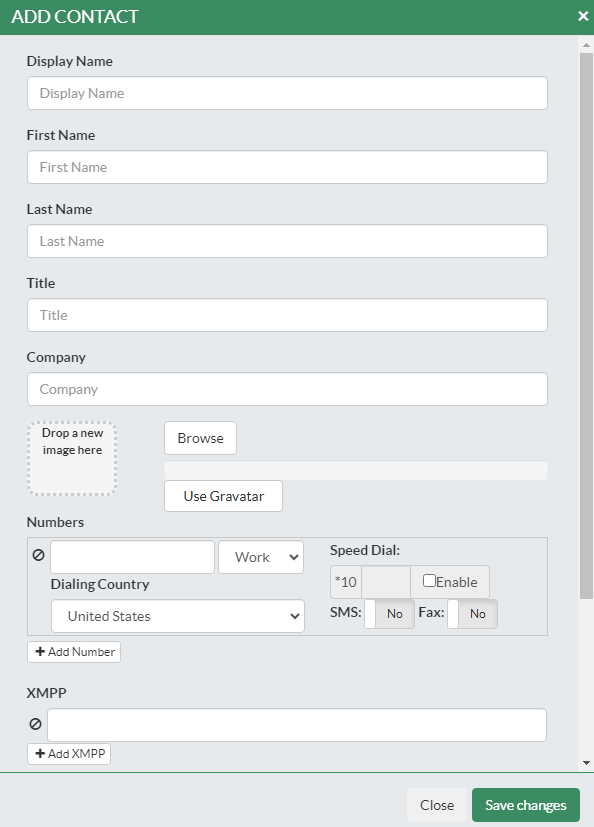
Setting Do Not Disturb (DND)
- In the top left, click the button that looks like a power symbol
- In the menu that pops up, click the switch to enable Do Not Disturb for your extension.
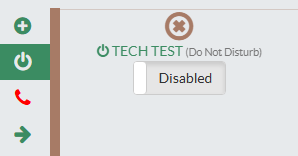
Setting Call Forwarding
- In the top left, click the button that looks like an arrow.
- In the menu that pops up, click the switch to enable Call Forwarding
- Unconditional – All phone calls will be forwarded
- Unavailable – Unanswered calls will be forwarded
- Busy – Calls received when you are on another call will be forwarded
- A box will appear requesting a phone number to forward calls to. For external numbers, please enter the number followed by # (e.g. 18128675309#)
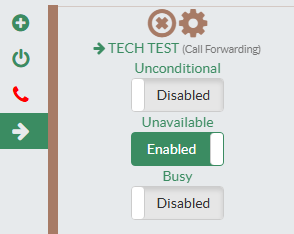
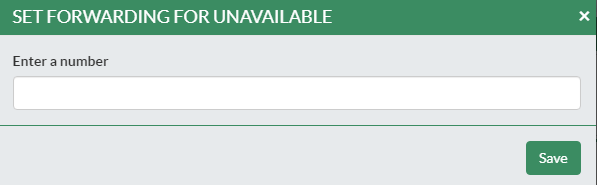
Accessing the Phone Web Interface (LEGACY)
- Find your phone IP address by going to Menu -> Status -> Network Status -> IPv4 (eg. 192.168.112.235)
- Open a web browser and type in the IP address you found above
- Type in your management password (default is 147852)
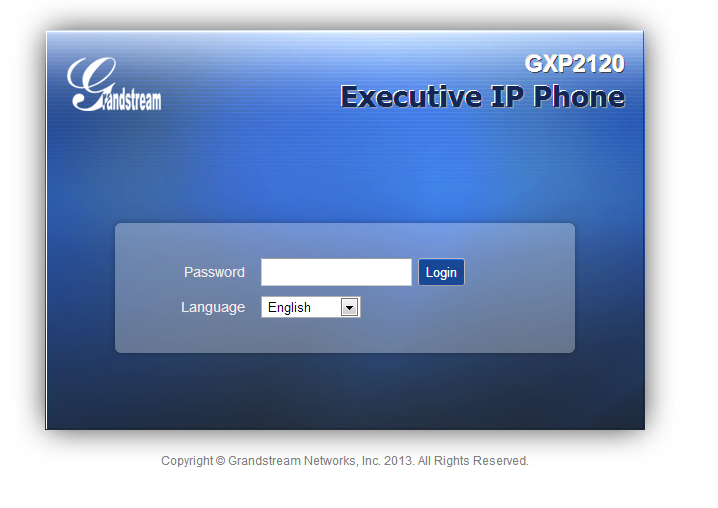
Programming Direct-Dial Extensions (LEGACY)
The GXP 2120 phone has two sets of programmable keys. The first set has 6 keys and is in the top left corner beside the screen (Line Keys). DO NOT PROGRAM THE TOP BUTTON. Every other button in this set is usable but will take away the number of concurrent calls available for use. The second set consists of 7 programmable keys (Multipurpose Keys) and is located in the bottom right corner of the phone beside the paper label.
- Access the web interface for your phone (see above)
- Select Settings and then Programmable Keys
- Your account is Account 1. Do not change this or your keys won’t work like you expect them.
- Modes that you should use
- Speed Dial – Direct dial numbers used for outside phone numbers. Enter phone number into Value field
- Busy Lamp Field (BLF) – Direct dial internal extensions. Light shows red if extension is busy or green if available. Enter extension into Value field.
