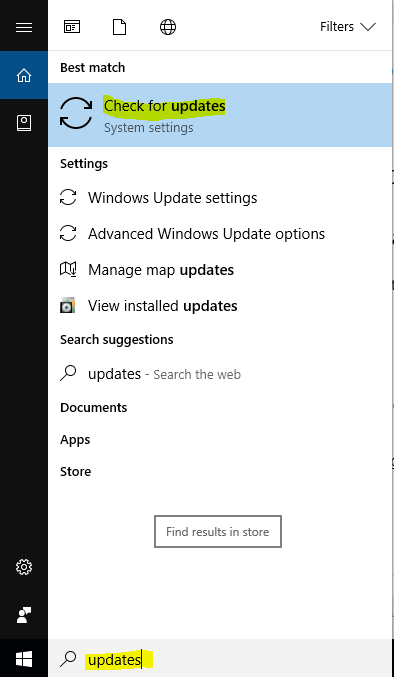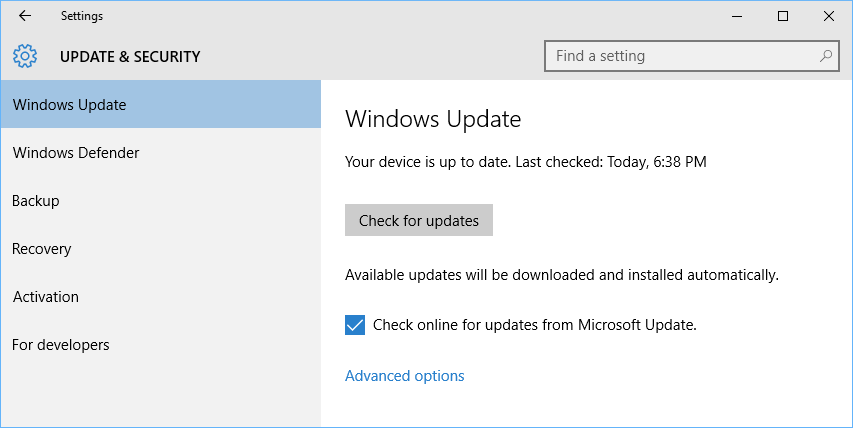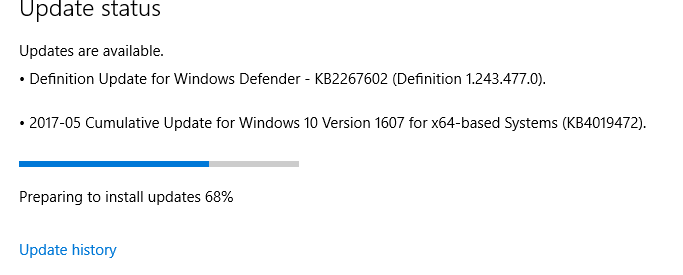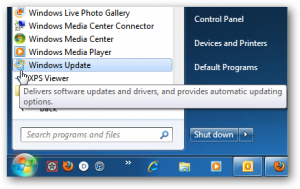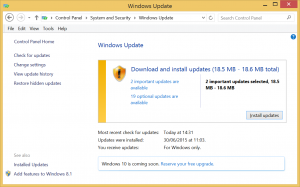Skip to content
Windows 10
- Go to the Start Menu and type in updates
- Choose Check for updates from the search list
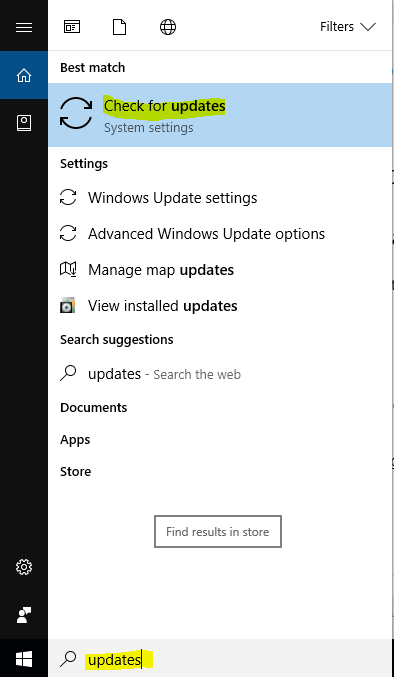
- Click “Check for updates”
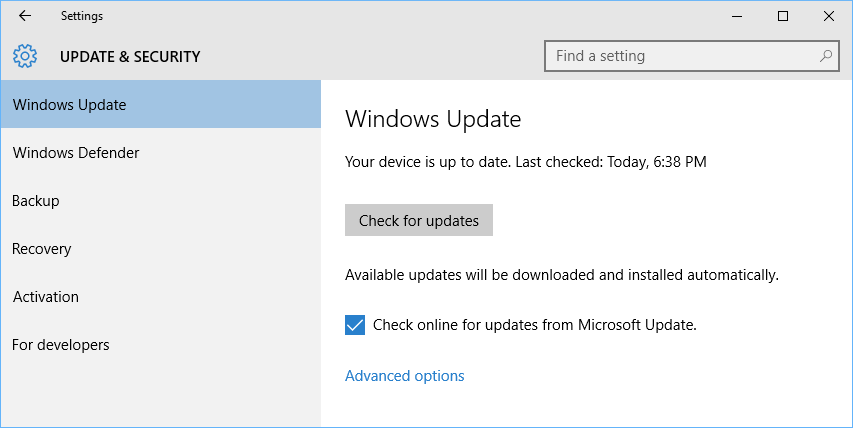
- Once updates are found, click the “View optional updates” option

- Wait for updates to finish and restart if prompted
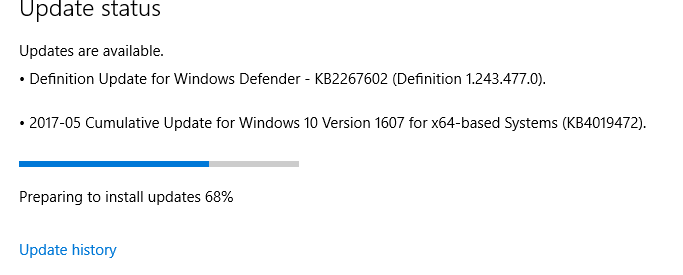
- You may need to run updates again if there were a lot of updates to run or any that were dependent on each other.
Windows 7
- Go to the Start Menu and type in update
- Choose Windows Update from the search list
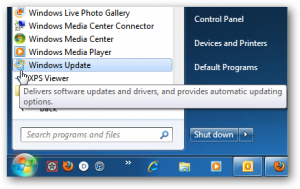
- Click Check for Updates if it didn’t begin searching automatically
- Click Install Updates
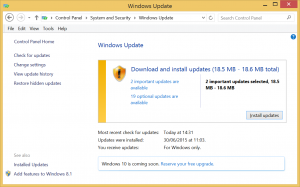
- For some updates, you may have to agree to an EULA statement. Please do so and continue with the updates.
- Restart your computer if you are prompted to do so.