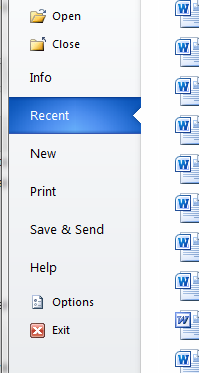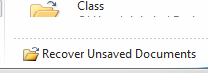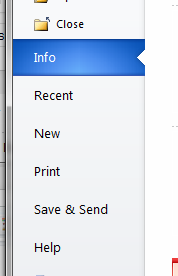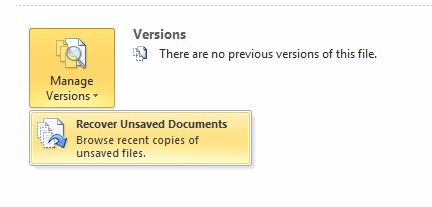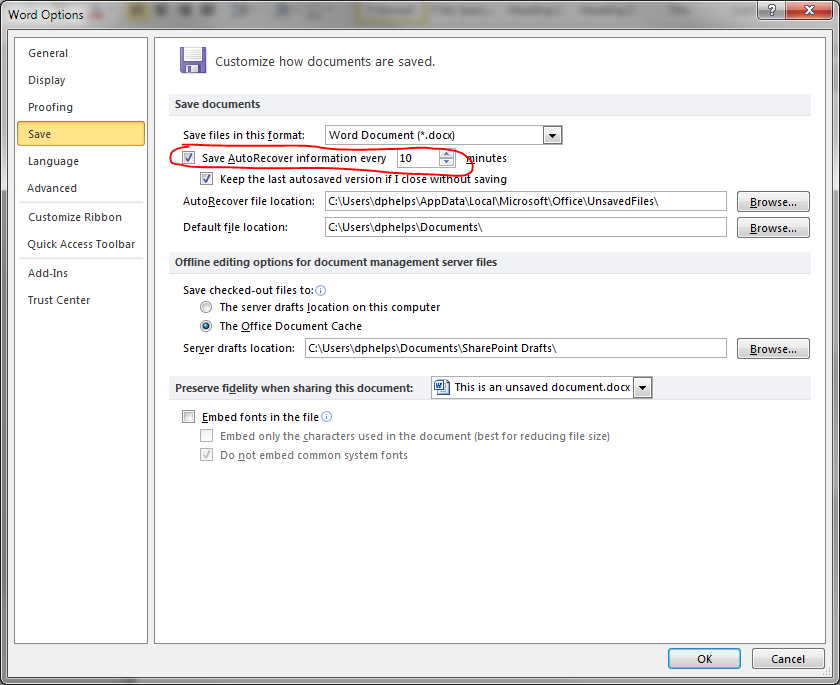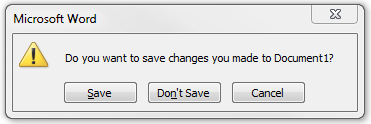
Have you ever started typing a new document and accidentally closed the program without saving? Or maybe the computer shut down or restarted? Is everything lost? Do I have to start it all over?
Not to worry. Microsoft Office 2010 (Word, Excel, PowerPoint, etc.) has a nice feature that lets you recover your unsaved document. By default, Office will auto-save a draft of the document every 10 minutes but you can change that as well.
Recover the File
The steps to recover a file are pretty easy. There are two ways to do the same thing so we’ll go through each one.
- With Word (or whatever Office program you were using) open, click on File
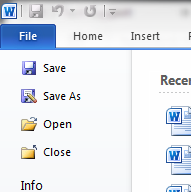
- This is where we have two ways to get to the same screen. Both are easy so just pick which one you like.
- You should now see a window with a list of your unsaved documents.

- Find the name of your document and use the time and date listed under the column “Date modified” to select which version you wish to open. Then click Open.
- The document will open in a new window with a warning at the top.
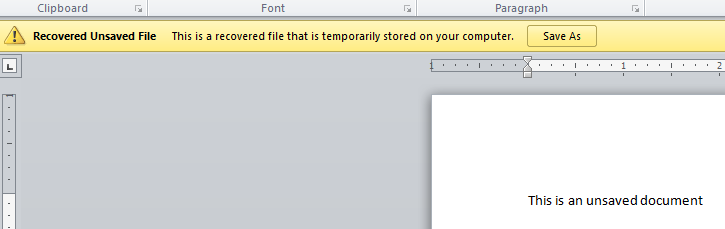
- Click the Save As button on the warning bar to immediately save the recovered file. That’s it! Your file has been recovered and saved.
Change Your Auto-Save Time
If you want your computer to auto-save documents more often, open Word and go to File -> Options. On the Save tab is an option to change the time for the auto-save. You can also check the location where your auto-save drafts will go.