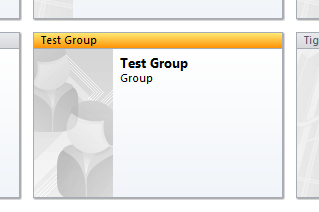Creating a group in Outlook 2010 is easier than ever.
- With Outlook open, select the Home tab. Click on New Items and select Contact Group. This may be listed under More Items.

- You can now begin creating your group. Make sure to give it a name first.
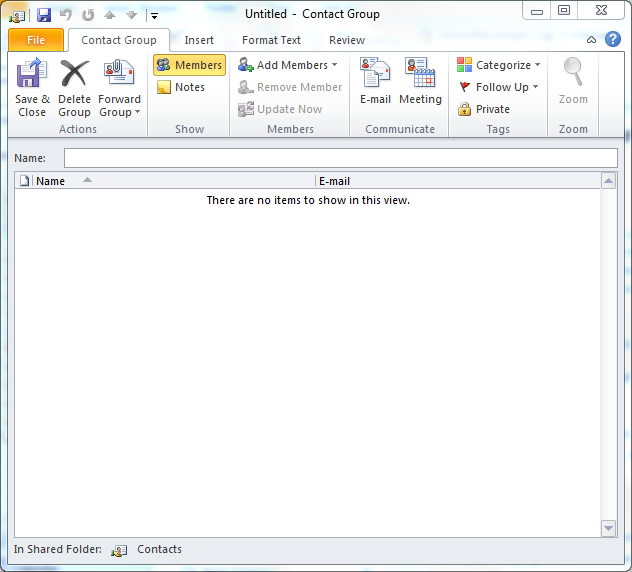
- To begin adding people to the group click Add Members. Select From Address Book for school email addresses. Select From Outlook Contacts for outside addresses you have already entered. Select New Email Contact for a new entry.
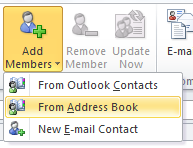
- When you are finished adding people, just click Save and Close.
- Your group will now show up under your Outlook Contacts
Note: Outlook allows you to add groups within a groups, allowing for sub-groups.