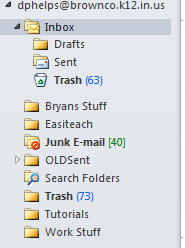Important Edit: The section labeled Outlook Data File cannot be deleted. It can, however, be hidden. It has a little triangle next to it as well. Click on that triangle to clear up some real estate on your screen.
The problem: Outlook creates a number of folders by itself including the Sent Items and Deleted Items. These folders are not attached to your school account, but an account you would set up manually through Outlook.
The solution: The Sent folder you are looking for is in a different place, you just have to find it
Your Outlook folder list probably looks something like this:
Those folders on the top listed under Favorites are created by Outlook. They’re just shortcuts to actual folders, most of which you don’t need. In fact, you can right-click on each of them and select Remove from Favorites if you wish. The one labeled Inbox myaccount@brownco.k12.in.us does point to your actual inbox but it’s just a shortcut.
Let’s move down to the section labeled with myaccount@brownco.k12.in.us and you may notice that the Inbox folder right below it shows you your actual Inbox. This is the real folder, not a shortcut. Do not delete this one. Notice the little triangle right off to the right? Click that to show your Drafts (saved emails that weren’t sent), Sent, and Trash folders. If you want to add these to your favorites, you can right-click on them and select Add to Favorites.