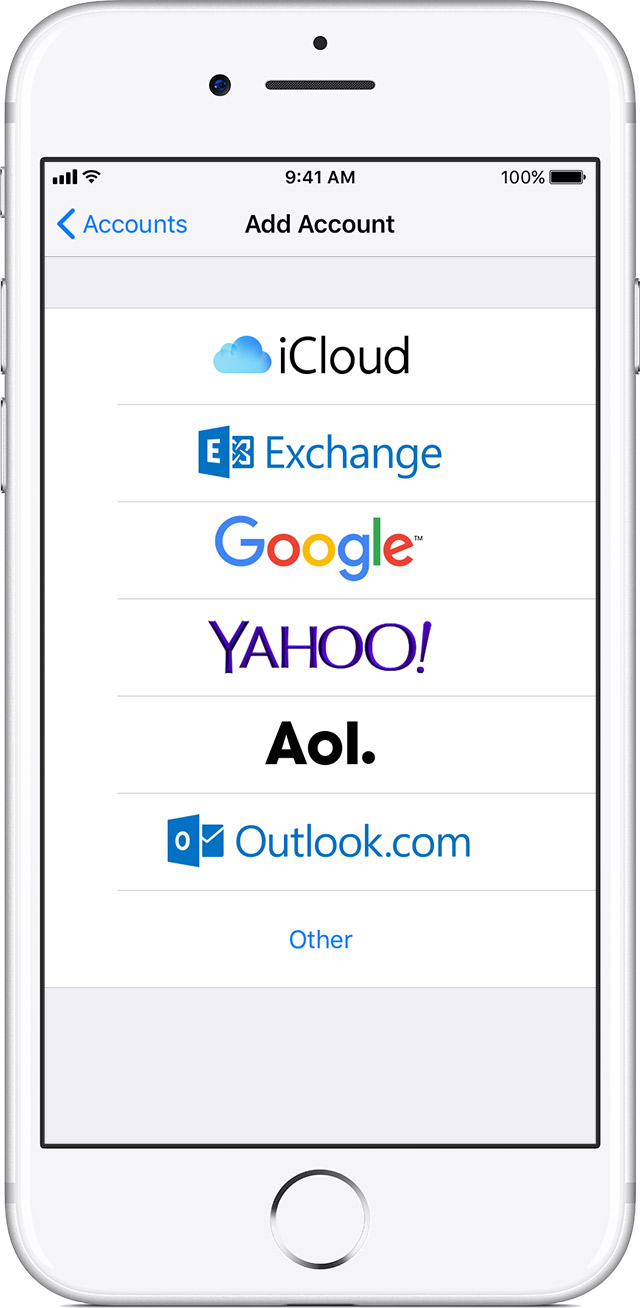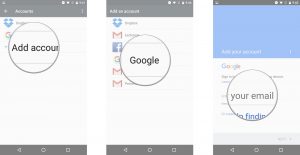Want to check your school email at home or on the go? Well there are a few settings you need to know for this to work.
Every device is a little different so here are some instructions for various devices as well as some links for a few others.
iPhone, iPad, or iPod touch
- Tap Settings > Mail, Contacts, Calendars > Accounts > Add Account > Google
- Enter your Google login information
- Email: yourusername@browncountyschools.com
- Password: yourpassword
- Choose which content you would like to synchronize: Mail, Contacts, and Calendars. Tap Save when finished.
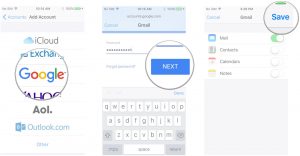
Android Devices
- Note: All Android devices are a little different because of all manufacturers adding their own twists. The instructions may not be exact so please ask for help if you need it.