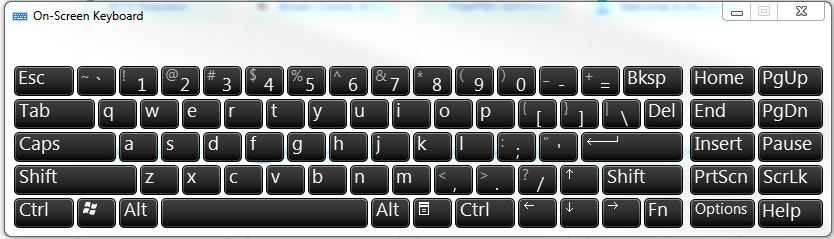So now that everybody has all these new toys in their classrooms (projectors, tablets, etc.), you may have noticed a big limitation when you want to browse the web or save a document. Any time you want to enter text you have to walk back over to your computer and type into the keyboard. Not so fast
Windows On-Screen Keyboard
Go to Start -> All Programs -> Accessories -> Ease of Access -> On-Screen Keyboard
This will open up the keyboard so you’ll see something like this:
Now, when you are up front using your interactive projector, you can type away using the Brightlink pen. Pin it to the taskbar (right click the icon and select “Pin this program to taskbar”) for easier access.
MORE TOOLS LIKE THIS
For some more interactivity, Windows 7 has built-in Tablet PC applications that are great for the Brightlink projectors too. Go to Start -> All Programs -> Accessories -> Tablet PC to check them out.
There is the Tablet PC Input Panel that will recognize handwriting and convert it to text (use the Personalize Handwriting Recognitionprogram to improve accuracy). There is also the Windows Journal that gives you a notebook to write to directly. Lastly, there is a Math Input Panel in the Accessories folder that will try to recognize handwritten equations and convert them to text (I say try because this seems to be the least accurate).