The SchoolMessenger Notification System is used to improve communication to all parents and staff on matters such as attendance, general activities and emergency notifications. This does not replace existing forms of communication (school website, letters home, parent-teacher conferences, TV weather alerts, etc.) but will be a more direct communication tool.
While we can send out messages to everyone listed in our system, you can control how you want to be contacted by creating your own contact preference profile. Whether by phone, email, or text message, you will have control over how you are contacted. Contact Manager also allows you to review messages you may have missed.
Creating an Account
- Go to https://contactme.schoolmessenger.com/index.php?u=brownco
- Click the Sign Up Now link near the bottom of the page.
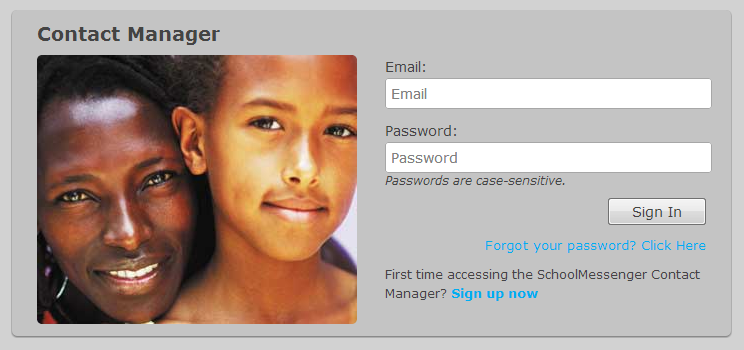
- You will be taken to the Sign Up page where you will need to enter your account information. You’ll use the email address and the password you enter here to sign in later.[Note: SchoolMessenger has a strict privacy policy and does not sell or distribute your contact information to any 3rd party.]
- Check your email for an Account Activation email from contactme@schoolmessenger.com which contains a link to a confirmation page where you must enter your password in order to activate your account.
- Once you’ve activated your account, you can add yourself (staff members) or your child (parents) to your account. Click the “Click here to begin” button. Select the option that says, “I do not have an Activation Code and want to activate by phone,” and click Next.
- Add your staff ID or your child’s student ID. If you do not know the ID number, please contact the school to retrieve this information.
- Next, follow the instructions on the page to call in and activate your account. You will need to call into the system from one a phone number associated with your staff record or your child’s student record with the school.
- When you have finished adding yourself or your child to your account, navigate to the Contacts tab and click the edit link to right of the name. There you can simply check which types of messages you would like to receive and at which phone number or email address. Make sure that you click Save when you are done making changes.
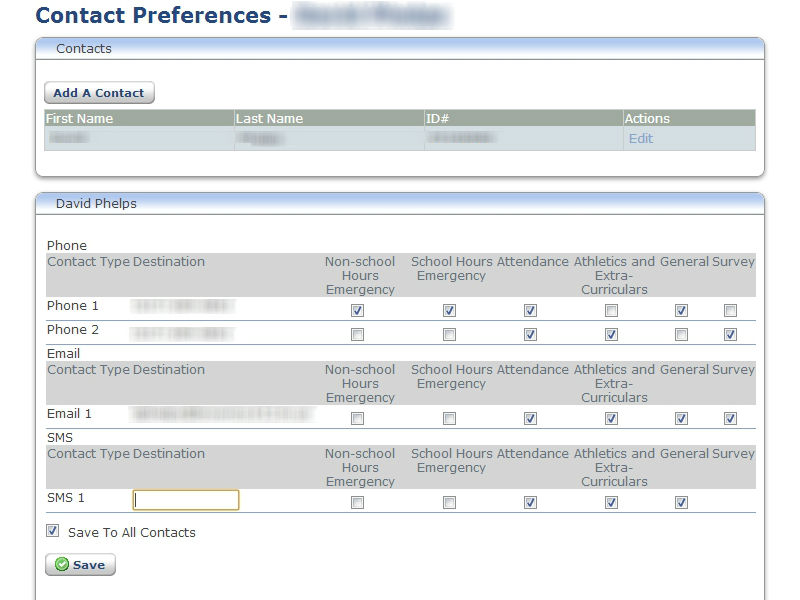
If you have other students enrolled in the district, you can now add them to the same Contact Manager account using their student ID.
Editing Your Contact Preferences
- Log into your SchoolMessenger Contact Manager account at https://contactme.schoolmessenger.com/index.php?u=brownco
- Click on the Contacts tab at the top of the page
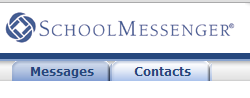
- Click Edit next to the name of the person whose notifications you want to change your contact preferences for.
- You will now see a grid listing all of the contact information on file for this person in rows and the contact categories in columns. For each contact type, you can select if you want to be contacted for broadcasts sent in each category. You must have one number selected for emergency contacts and attendance contacts. SMS is for text messaging. You must opt-in for this service as well as enter a valid cell phone number in this box. For more information, see the section on opting-in for text notifications.
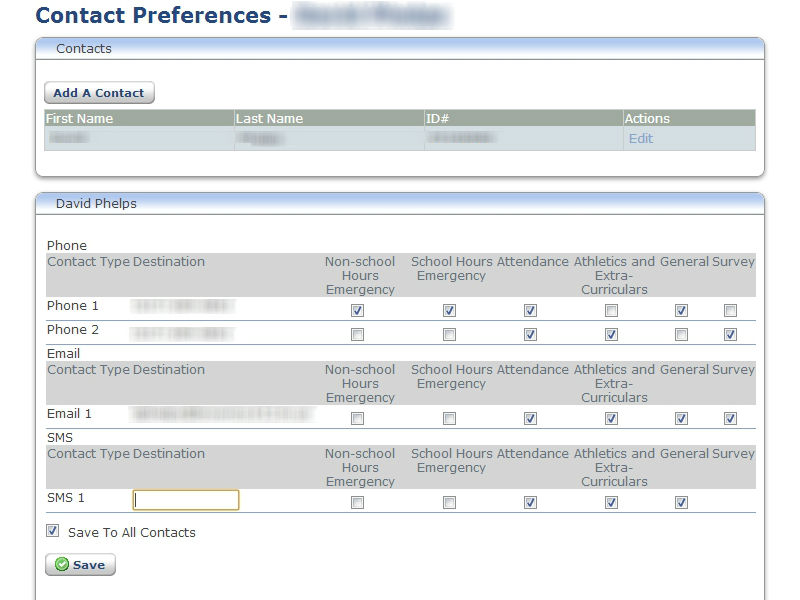
- If your phone number or email address is incorrect, please contact the schools to have it corrected.
- If you have multiple students or staff added to your account and would like to save these preferences for every person listed, check the box beside “Save To All Contacts”
- Click Save when finished.
Opting-In for Text Message Notifications
Included with SchoolMessenger is a new service that will enhance communication by allowing us to deliver important information to you via SMS text messaging to mobile phones. This service is not intended to replace our existing means of communication, rather, it will enhance them.
The district will only use the service to provide information that is timely and relevant.
In order to participate in the new service you must indicate your willingness to receive text messages to your phone. The process is simple and only takes a few seconds to complete.
Simply text the word “yes” to the number 68453
You’ll know you were successful if you receive the following reply message:
You are registered to receive aprox 3 msgs/mo. Txt STOP to quit, HELP for help.
You’ll want to repeat the opt-in process for any wireless numbers that you wish to include.
In addition to performing the opt-in process above you’ll want to insure that your wireless number is listed in your contact manager account.
Please note: Although the district does not charge you for this service, it does not pay for text message charges that may be incurred by you for sending or receiving text messages. Check with your wireless carrier for possible charges.
The service is provided by SchoolMessenger. Information can be found at www.SchoolMessenger.com/tm
Opting-Out of Text Message Notifications
If at any time you wish to stop receiving text message notifications, simply text “STOP” to the number 68453
If you are receiving notifications that phone messages have been sent, change you account preferences in SchoolMessenger Contact Manager.
Getting New Message Alerts by Text/Email
In addition (or as an alternative) to receiving full notifications through texts and emails, you can also choose to receive alerts when a new phone message has been sent to you.
- Log into your SchoolMessenger Contact Manager account at https://contactme.schoolmessenger.com/index.php?u=brownco
- Click on the My Account link in the top-right.
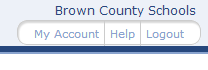
- Set your preferences by checking the boxes beside the desired options. Be sure to enter a cell phone number if you check the box for Text messaging. You will also need to Opt-in for text message notification before you will receive any text messages.
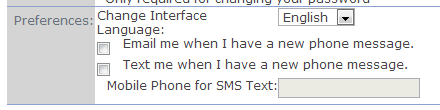
- Click Save when you are finished.
Review Missed Messages
SchoolMessenger Contact Manager provides you with an archive of all messages that have been sent to you in the past 30 days. This can be used to review missed messages or as a general inbox of your phone, email, and text messages. As soon as you login to the contact manager at https://contactme.schoolmessenger.com/index.php?u=brownco, you will see a listing of your messages. Click the action buttons to review these messages.
