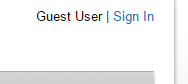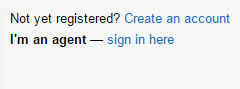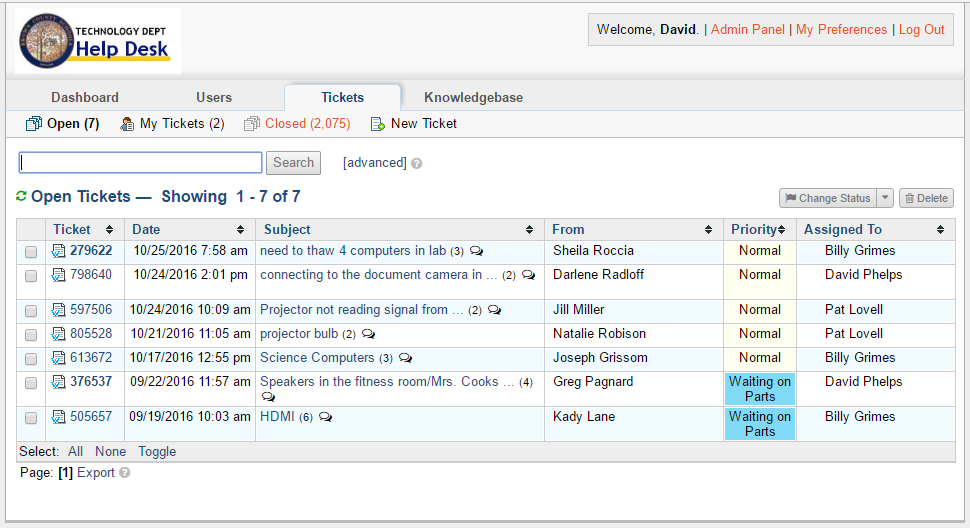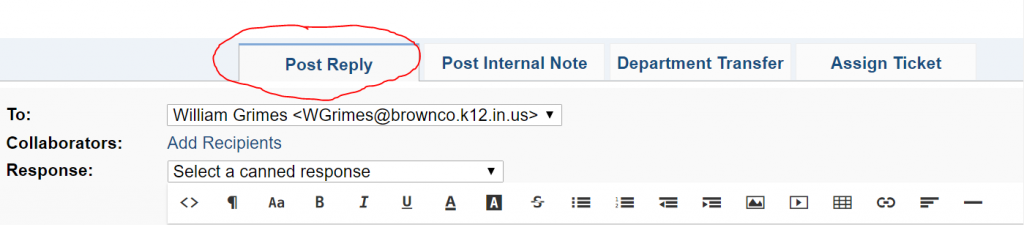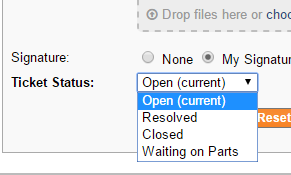Logging into the agent panel
To sign in to the ticket system agent panel, go to the main ticket page http://tickets.brownco.k12.in.us and follow the instructions below or go directly to the agent sign-in at http://tickets.brownco.k12.in.us/scp
Main Screen
The main screen of the ticket system will give you an overview of what tickets are open. Click on the subject to view ticket details for a specific ticket.
Replying to a ticket
Replying to a ticket is the default action in a ticket. When you post a reply to a ticket it assigns you to the ticket, if you are the first person to reply. Replies are visible to all that look at the ticket. This is the only way to communicate to the person that submitted the ticket within the ticket system.
You can choose to close the ticket when responding. To do this, change the ticket status before replying.
Posting a note
Posting an internal note is like replying to a ticket. Posting an internal note is only visible to yourself and other agents. This is a good way to communicate between agents within a ticket. When you post a note it will not assign you to the ticket, even if you are the first to respond. You can close the ticket from here as well.
Closing a ticket
The above is just one way to close a ticket. After typing out your response to a ticket, you can change the status of a ticket to resolved in the field right above “Post Reply”. This will notify the individual that you have replied and closed the ticket.
Alternatively, you can choose the option located at the top of the ticket labeled “Change Status” and click “Resolved”. Upon changing that to resolved a text box will open and you can put in your note on how you fixed the issue and hit close.