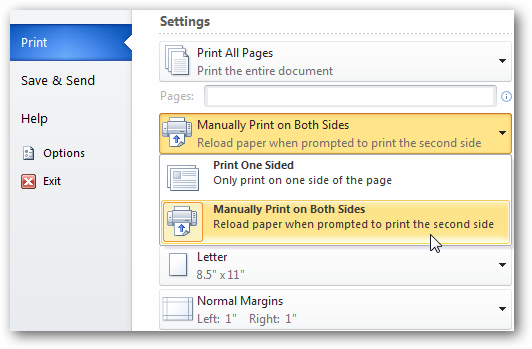Sometimes, a three-page handout is just too much. It doesn’t do justice to what you are trying to accomplish. Kids are flipping pages or ripping out staples and all you really wanted was a simple booklet. Well Word 2010 lets you create documents in a booklet format! Get those documents in a nice, easy-to-read format for handouts.
Setting the Layout
- Open Word and select the Page Layout tab. You can do this with an existing document as well as a new document.
- Click on the small arrow icon in the bottom corner of the Page Setup section to launch the Page Setup dialog box.
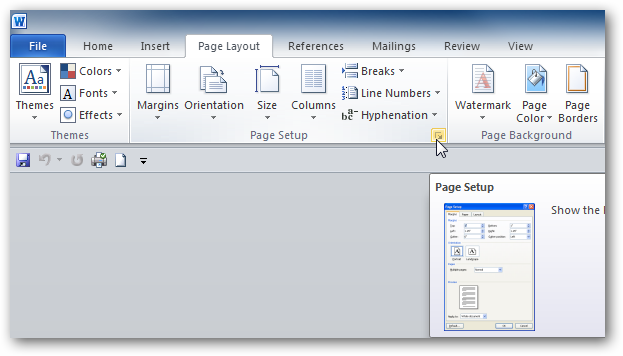
- In the Page Setup screen under Pages, change the Multiple pages dropdown to Book fold
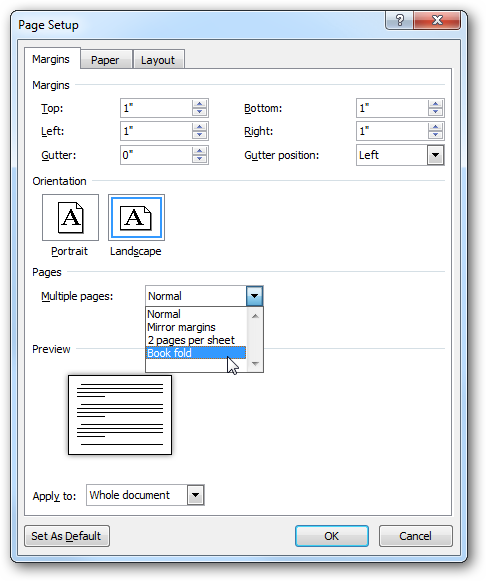
- Now change the Gutter setting under Margins from 0″ to 1″. Otherwise, your words may get jammed into the crease of your booklet. You can always change your margins later if you want them to be a little closer to the edge of the page.
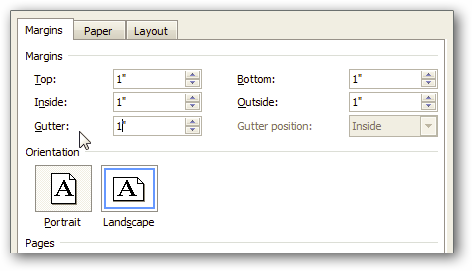
- Now click OK and you’ll see how your booklet will look like
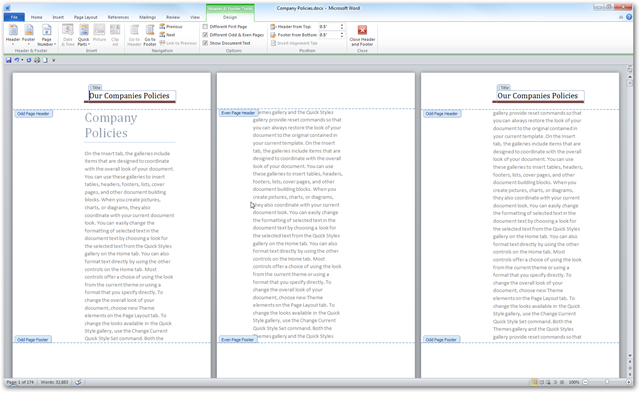
Printing Booklets
Not all of the printers in the school can handle duplex (double-sided) printing; however, even if yours doesn’t, you can perform manual duplex printing. Check your options when you print from Word.
Originally found on HowtoGeek @ http://www.howtogeek.com/howto/32759/how-to-create-booklets-in-word/