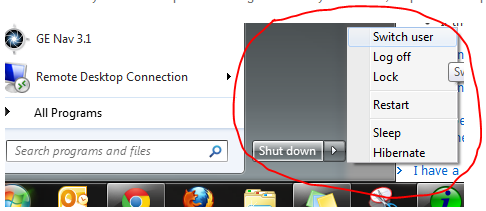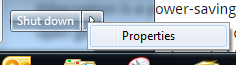Tired of accidentally pressing shutdown when you meant to hit that little arrow and go to logoff? Well, you can customize that button so your default option is to logoff or lock your screen, or put the computer to sleep.
This one is simple. Click on the start button and then right-click on either the shutdown button or that little arrow. Select properties from the pop-up menu and it will open the properties window for the Taskbar and Start Menu.
In the box labeled Power button action, change it to whichever option suits you best. For me, I go with the lock option because I leave my desk often and don’t want people to have access to my files and email. Here are the different options:
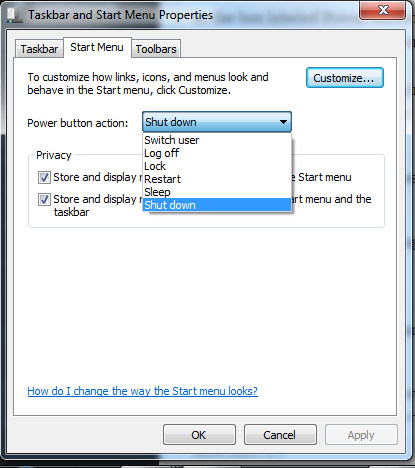
Switch user
This allows another user to login to the computer without logging you off. All your programs and files will stay up while someone else can login. Then when they logoff, you can get right back to what you were doing.
Log off
Logs you out of your current session, closes open programs, and returns you to the login screen.
Lock
Locks your screen while keeping all your current programs open. Kind of like switch user but the first option after locking is for you to unlock instead of someone else logging in.
Restart
Nothing special here, just restarts the computer.
Sleep
Sleep is a power-saving mode where the computer resembles being shutdown but all of the programs are left in a state where they will resume quickly. According to Microsoft, it is like pressing pause on a DVD player. The computer stops what it is doing but is ready to start again when you are.
Hibernate
Hibernation is a power-saving mode similar to sleep but saves even more power. Everything that is open gets copied to the hard drive and the computer is shutdown. Then when you turn the computer back on, everything is copied back into a working state. Note: Although this sounds like a great option, please do not select it. Hibernation causes some difficulty with keeping the computer clean and using it often will make the computer slower.
Shut down
Again, nothing special. Turns the computer off.
That’s it! Pick which option works best for you.