Status Lights
Most printers at BCS have similar status lights

- Toner Light
Off – Toner is ok
On – Toner is almost empty
Blinking – Toner is not installed properly - Attention Light
Off – Printer is ok
On – Paper Jam, Door Open, No paper in tray - Ready Light
- Go Light
- Go Button
- Cancel Button
Networked Printers
We have a number of printers available on the network for those staff members that switch classrooms, offices, or use the conference rooms.
Installing a Network Printer (Windows)
Corporation printers are network printers and can’t be added through the Printers and Scanners section of windows. The print driver will not install correctly and you will have problems printing.
Here’s how you install a network printer.
Open a file explorer window.
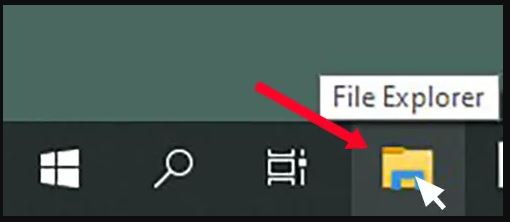
Step 1: Once the window is open, type the following in the address bar (see image below)
\\wireless-print\
Click enter
You will see our networked printers in the window.
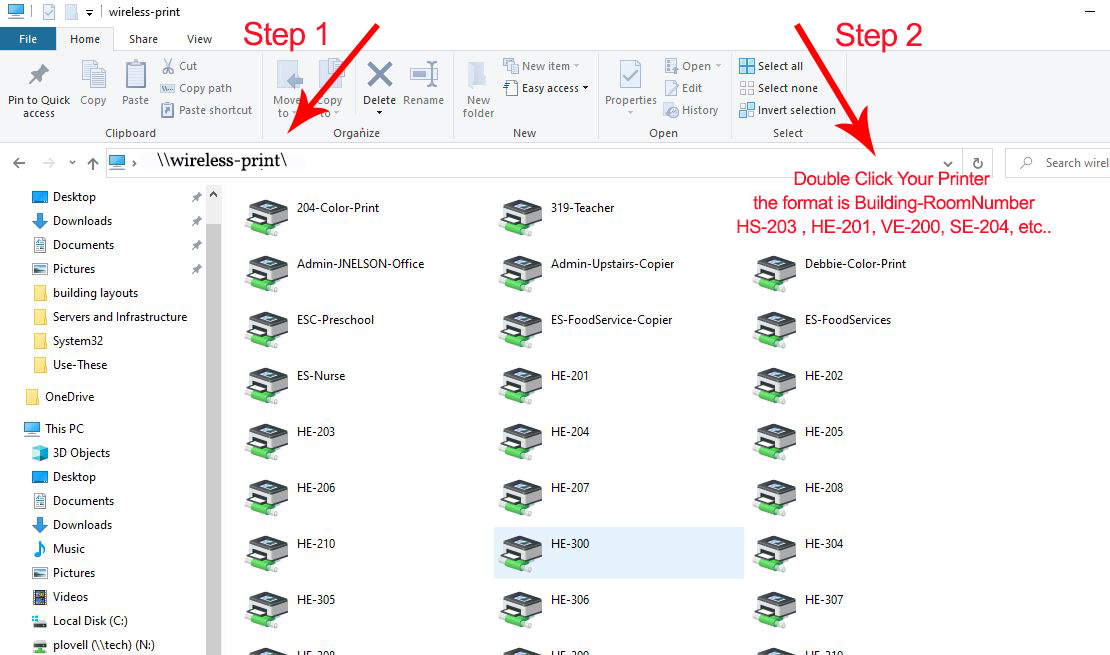
Step 2: Look for (PRINTER NAME), Your printer is (Building initials)-(your room number) example: ESC-Preschool, HE-203, HS-301, MS-07, SE-100, VE-104
Find your printer and double click it to install it
Click yes or ok if needed
Your printer will now be available to use on your computer. You can also install the workroom copiers. They are listed as (Building initials) – Copier. Example: HE-Copier-1
Installing a Network Printer (Staff Chromebook)
The PaperCut Mobility Print extension should already be installed on your Chromebook.*
Step 1: Press Ctrl + P or the print icon from your document
Step 2: Look for (PRINTER NAME), Your printer is (Building initials)-(your room number) example: ESC-Preschool, HE-203, HS-301, MS-07, SE-100, VE-104
Step 3: Select a printer that has the PaperCut icon next to it

Step 4: Press Print
*To install PaperCut Mobility Print, go to http://10.10.250.96:9163/setup and follow the instructions.
